Nowadays, our phones are less just simply our phones and more of a repository of our whole life. Almost everything in our digital life finds some link to our phones be it Facebook, Twitter, Gmail (and other assorted Google sites), work email and calendars, to name but a few. As such, there is a bunch of information that you would not want to lose in case your phone is misplaced or stolen.
Now, there are a bunch of security apps out there that can bail you out in case of such an emergency. But, if you are like me or 90% of the population out there, you would not even be aware of them, much less, have them installed and enabled on your phone. But if you own an Android, there's less to worry about now than a year or so back. Thanks (belatedly) to Google and Android Device Manager.
What is Android Device Manager?
 After years of being left behind by Apple when it came to anti-theft measures, Google finally bit the bullet and launched Android Device Manager (ADM) to address the problem. Basically, ADM is installed automatically with Google Play Services (and gets automatically updated with the latest available versions) and allows you to track, lock and erase your device in case you lose it. It requires almost no installation and can be operated via the Android app or the web browser.
After years of being left behind by Apple when it came to anti-theft measures, Google finally bit the bullet and launched Android Device Manager (ADM) to address the problem. Basically, ADM is installed automatically with Google Play Services (and gets automatically updated with the latest available versions) and allows you to track, lock and erase your device in case you lose it. It requires almost no installation and can be operated via the Android app or the web browser.
What to do if your device is lost
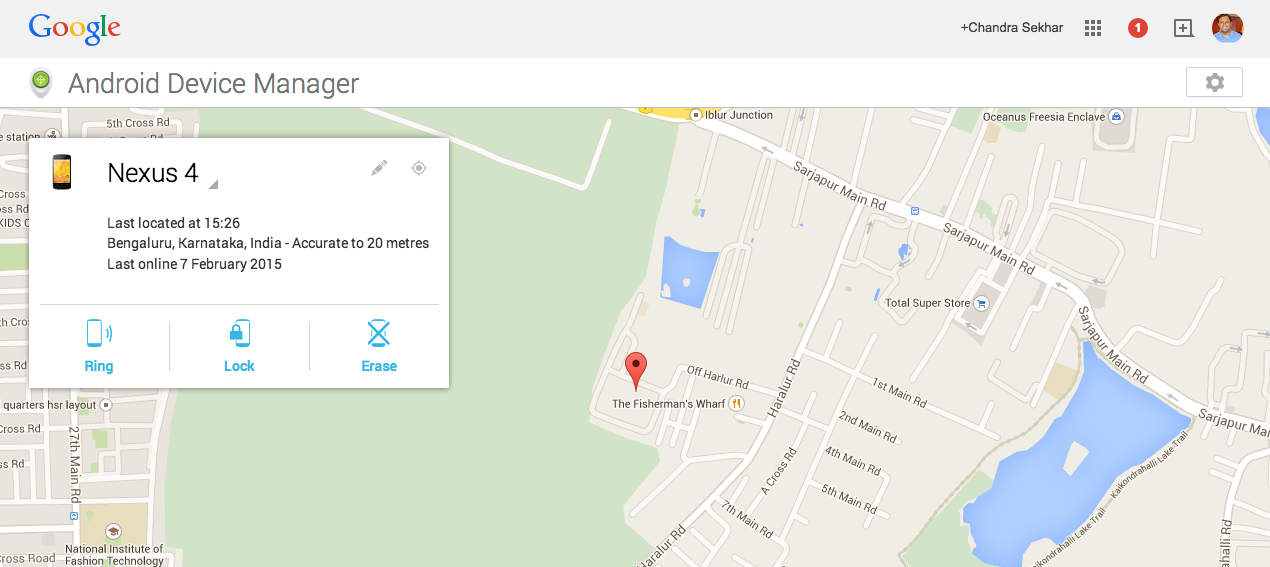
Now, while it's always advisable to report the IMEI number to the police and file an FIR, the actual benefits from all that is pretty minimal. However, it does ensure that any later misuse of your phone does not circle back to you.
Now, there are a bunch of security apps out there that can bail you out in case of such an emergency. But, if you are like me or 90% of the population out there, you would not even be aware of them, much less, have them installed and enabled on your phone. But if you own an Android, there's less to worry about now than a year or so back. Thanks (belatedly) to Google and Android Device Manager.
What is Android Device Manager?
 After years of being left behind by Apple when it came to anti-theft measures, Google finally bit the bullet and launched Android Device Manager (ADM) to address the problem. Basically, ADM is installed automatically with Google Play Services (and gets automatically updated with the latest available versions) and allows you to track, lock and erase your device in case you lose it. It requires almost no installation and can be operated via the Android app or the web browser.
After years of being left behind by Apple when it came to anti-theft measures, Google finally bit the bullet and launched Android Device Manager (ADM) to address the problem. Basically, ADM is installed automatically with Google Play Services (and gets automatically updated with the latest available versions) and allows you to track, lock and erase your device in case you lose it. It requires almost no installation and can be operated via the Android app or the web browser.What to do if your device is lost
- Quickly grab another internet connected device, be it a laptop or mobile
- Google "Android Device Manager" (or go here) and sign into YOUR account (do not disable your friend's phone by mistake). You should have a map view as below showing the last known location of your device. If you have multiple phones, you might have to select the stolen device from the dropdown.
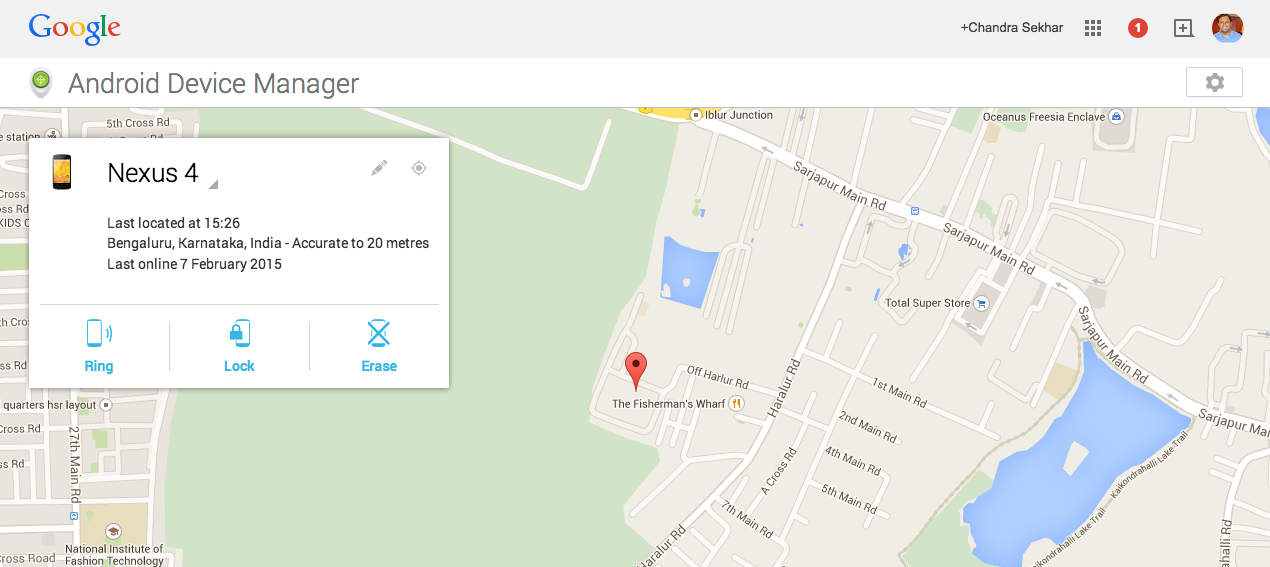
- You'll now see options to Ring, Lock and Erase your selected phone.
- After this, the choice is yours. Pressing "Lock" will give you an option of setting up a new lock password and a message for the thief while "Erase" will automatically erase all data on your phone, which is great for protecting data but will ensure that you won't be able to track your phone again. Given that you're operating in a very small window of opportunity (before the thief switches off the device), that is probably the best option.
- If instead of the latter two options you see "Set Up Lock & Erase", it means your phone does not have Android Device Manager configured as device administrator (which should normally have happened automatically). Try clicking on the Set Up button and see if it changes to "Lock" and "Erase" (which means your phone is still accessible and your luck is about to change)
- File an FIR mentioning your phone's IMEI number (if you don't have that handy, check the section below)
- Report the loss to your mobile operator and deactivate the SIM card immediately
- Take a deep breath and get yourself a new phone (preferably from the lists here or here). Get it all set up and smartened with the Ten Best Apps listed here.
Now, while it's always advisable to report the IMEI number to the police and file an FIR, the actual benefits from all that is pretty minimal. However, it does ensure that any later misuse of your phone does not circle back to you.
- Navigate to google.com/settings and scroll down to the "Dashboard" option
- Expand the "Android" tab and voila, you'll have your phone details available there.
- Note it down and report it (but don't hold your breath)
A few tips for while your phone is still safe
- Always use a lock screen with a password or pattern lock. While it can be a pain to have to keep entering the password / pattern, it is useful. Also, latest Android updates do allow you to set up a trusted place or device where the phone will remain unlocked by default. I, for example, have set up my phone to remain unlocked by default at home.
- Check under Security > Device Administrators to see if Android Device Manager is checked and given administrator access (which will avoid additional step above).
- If you are feeling extra paranoid, check out Avast Mobile Security (Free). One word of caution: the list of permissions on this baby is not for the privacy minded.
Let me know if there are any additional tips and tricks or apps that you feel should be included here.
No comments:
Post a Comment